Getting Started Guide for Parents
Welcome to Evisense
Evisense is a powerful tool to collect and share evidence of learning and to communicate with parents. Evisense can be used in different ways by schools. This will impact what posts you will see and the features you can use.
Your child’s school is using Evisense and they are now sharing Evisense with you. Evisense is primarily about capturing your child’s achievements in school and this can be done through photos, videos, and audio clips of your child. Evisense is also about communicating with parents, an online way to share and promote parental engagement using home school diaries, reading diaries or other post types.
This document is to help you understand what Evisense is, why they are uploading videos, photos and audio clips containing your child and how we keep the data safe and secure. It will also answer some of the questions you may have regarding who has access to your child’s information, where the information is stored and other safeguarding questions.
Evisense is developed and managed by B Squared Ltd. B Squared have been working in the Education industry for over 25 years, our market leading assessment software has been used by schools since 2000. B Squared currently look after data for over 2,000 schools worldwide, the majority within the UK.
If you have any questions about how the school is using Evisense and what features they are using, please contact the school.
Support
This Getting Started Guide is designed to help you to get started using Evisense, but there is lots of support available. Our support site is full of lots of helpful guides, videos, and documents. This is primarily aimed at schools, but there is a section for parents. Our feedback from customers shows that our bite size support videos have been extremely effective in helping schools learn how to get the most from our software. As well as our FREE support phone line and email support, you can also book a FREE 15-minute online support session through the support site. You will find a link to book a support session at the bottom of any page on the support site.
Support site – parent-support.evisense.com
Support Phone Line – +44 1252 870133
Support Email – parent-support@evisense.com
How to Access Evisense
To access Evisense, you must be invited to create an account. Once you have created your account you will be able to log in to the website or the app.
Website
To access the Evisense website open up your web browser and go to:
App
Go to the app store on your device and search for Evisense. Download the New Evisense (UK) app
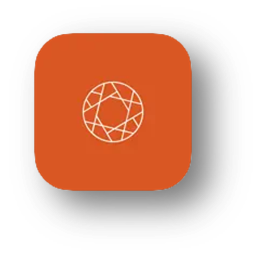
Logging In
To log in to Evisense you need to have been invited to create an account for Evisense. Logging in requires your username (email) and password. All versions of Evisense will log you out after a period of inactivity.
Logging in to the App
When you log into the app, if you tick Remember Me when you log in, you can create a PIN to make logging in quicker in the future. When you come back to the app, you can choose your account and then type in your PIN.
Forgotten Password
If you have forgotten your password, on the login screen you will see a forgotten password link. Click on this link and on the following screen type in your email address. If your account exists, you will receive an email with a link to reset your password.
What Can I See?
When you open Evisense, you will see a feed of posts from your child’s school that are linked to your child. If you have multiple children in the same school and they are using Evisense with more than 1 child, you will see posts for all your children. You can filter to one child if required.
You will not see all the posts in Evisense, you will see the posts the school has chosen to share with you. Some schools do not share posts with parents where photos or videos contain multiple children.
If there is a protected child or a child’s parents have requested the school do not use photos on social media etc., then other parents will not see posts linked to these children. This is for safeguarding reasons.
On all posts apart from Events, if you comment on a post linked to multiple children, parents of other children will not see your comments, only the school and other relatives you have access. You will not see comments from other parents. Comments on Event posts are visible to all users.
Levels of Access
How each school uses Evisense is unique and can change over time. Evisense has 3 levels of access for parents. The level of access your child’s school has given you will be based on several factors. Your access level may change over time as the school changes how it uses Evisense. The 3 levels of access for parents are:
View and Like
If you have view and like access, you will be able to see posts and like posts, but you will not be able to comment or add your own posts. You will not see the box to add a comment and you will not see the camera icon to take photos/videos or the +/Add New button to create a post.
View, Like and Comment
If you have view, like and comment access, you will be able to see posts, like posts and comment on posts, but you will not be able to add your own posts. You will see a comment box under each post for you to comment on the post.
View, Like and Create
If you have view, like and create access, you will be able to see posts, like posts and comment on posts, you will also be able to add your own posts. The type of posts you can create will be controlled by your child’s school. You will see the comment box under each post, you will see the camera icon to take photos/videos and you will see the +/Add New button to add a new post.
Evisense Notifications
When a post linked to your child is added to Evisense, you will receive an email notification and if you use the app a push notification on your phone/tablet. If you prefer, you can turn off these notifications.
If someone responds to a comment you have written or comments on a post you have created, you will also receive a notification.
Schools can control when staff receive notifications. This is to protect teachers’ work/life balance. Teachers are unlikely to receive notifications of comments or posts added in the evening until the morning and they will be notified on Monday morning about posts or comments added over the weekend.
Adding Photos and Videos
If you have been given access to add posts, then you may want to add photos and videos to your posts. This can be done in multiple ways, depending on how you access Evisense.
Staff in schools should take all photos and record all videos within the Evisense app, it is the most secure way. We have created the secure quick camera mode to make taking photos or recording videos as quick as possible, while being extremely secure. As a parent, within the app you can use the secure quick camera mode (camera icon), but you can also bring photos and videos in to Evisense that you have captured using the camera app on your phone/tablet.
You can either bring the photo/video into Evisense when you create the post or upload them to the gallery within Evisense and then create the post. If you use the website, you can browse through the files on the computer to find the photo or video you want to use.
Reporting Posts and Comments
Evisense is a platform where users can create content. Evisense contains lots of features to protect users and to ensure that only appropriate content is shared, but sometimes something could be shared that you may find offensive or simply feel it should not be shared. All users can report posts in Evisense. The process is similar to reporting a post on social media, but there are a couple of differences. When a post is reported, it is immediately hidden and cannot be viewed by anyone. Reported posts are managed by the school, not B Squared. Appropriate school staff will review the reported post and decide on the best course of action.
If you have concerns about a post you have reported, please talk to your child’s school.
Creating a Post
Creating a post in Evisense is extremely easy. On the website, click on the Add New button in the top right to create your default post type or the down arrow next to Add New to choose a different post type. In the app click on the + icon and choose the post type. The post types you can create will set by the school. A couple of examples of post types are below:
Evidence
Evidence of learning, capture evidence of what a child has achieved at home or in school. A great way to celebrate a child’s successes, that could be academic or wider achievements.
Home school diaries
Share information between school and home about the child’s day or what has happened at home.
All post types follow the same basic process when creating posts. Each post type may have different options as you go through. The process is as follows:
Post Content
On the first modal window that opens you can type in the text for the post. You will see either a blank box to type into or a series of questions to answer. You might be able to choose between different options.
You are also able to add media (depending on the post type). You can either take photos or record videos using the device’s camera/microphone. Choose photos or videos you have already added to Evisense, or you might be able to access photos on the device and use those. Access to the photo gallery in the Evisense app is controlled by your school.
Under your username at the top of the screen will be a little grey block with text in and a padlock symbol. This shows the privacy level of the post you are creating. Your school has set a default privacy level for each post type, and this is what it is currently showing. You can click on the little down arrow to change the privacy based on who you want to see the post. You may only see a single option when doing this as you have been limited by the school.
Once you have added the text and media and set the privacy, click Next/Continue. If you have more than one child in Evisense in the school , you will need to identify which child you are linking the post to.
There may be some additional options, depending on the post type. Add what you need and click Next/Continue.
Publish Your Post
Once you have added everything, you are returned to the first screen, showing all the information you have added. If you are happy with the post, click Publish. The modal will close, and the post will appear in your feed. If you want to add more later, you can click Save as draft. Draft posts will appear at the top of your feed greyed, reminding you that you need to complete creating the posts.
If you need to edit the post or delete the post, in the top right of the post are 3 dots, click on the 3 dots and you will be able edit or delete the post.
Filtering the Evisense Feed
The ability to filter your feed makes Evisense extremely powerful. You can set default post types that will always appear when you open Evisense, so you see what is most important to you.
You have the same filtering controls in the app as you do on the website. On the website the filtering is split into 2 areas, basic filtering you can do at the top of the feed and more advanced filtering you can do by clicking on the green funnel icon next to the sidebar in the top left. In the app, all the filtering is under the green funnel in the top left.
The basic filtering allows you to filter to different post types (or all post types) and then you can view the published posts or draft posts. You can also choose to view any posts you have deleted in the last 30 days.
The more advanced filtering under the green funnel allows you to filter by the post creator etc..
Frequently Asked Questions
Who can see my child's photos and videos?
Photos and videos can be accessed by staff with access, within the school. Your school controls who can access your child's photos and videos. B Squared employees cannot see your photos or videos.
Who is looking after my child's photos and where are they?
B Squared employ a team of people dedicated to managing the Evisense environment. Evisense runs on Microsoft Azure, and we use a variety of security features from Microsoft to ensure data security. We comply with all data protection laws for each country we operate in. All data for UK schools stays within the UK.
Do teachers have photos of my child on their personal devices?
Each school can control what devices staff use to access the Evisense app. This allows schools to limit the use of Evisense to only school devices if required. The devices staff can use and how they use them will be in the school’s mobile device policy.
Evisense has been designed so that any photo or video taken in the app cannot be accessed outside of the app on the device. The photos cannot be accessed by any other app on the device or accessed by plugging the device into a computer.
Media is encrypted and uploaded as soon as an internet connection is available. If there is an available internet connection, the media is uploaded immediately. If not, it will upload when connected to a wireless network. All traffic between the device and the Evisense cloud is encrypted. The media is removed from the device as soon as it has been uploaded.
Do B Squared own the photos/videos?
B Squared do not own any of the content uploaded to the Evisense cloud. B Squared are legally known as a "Data Processor" within the UK, this means the ownership of any data remains with the school or establishment using our service.
It is the school’s obligation to ensure that we are meeting their safeguarding and data protection requirements. When schools sign up to the Evisense service we present them with our terms and conditions which highlight how we meet these requirements. Schools must also complete a Data Protection Impact Assessment (DPIA) to ensure their compliance with GDPR regulations. Additional information is available to the school on request.
Some social media sites have statements when you create an account that by using their service, they have the right to use your photos and videos for their own use. Evisense is a very different system, our security and safeguarding principles mean that no single person at B Squared can access any photos or videos. We cannot access the media; therefore, we cannot use it.
Will I be able to access the photos/videos of my child?
Evisense is designed not only to record and store evidence, but to be a communication tool to engage parents. The school will be using Evisense to meet a need, which need may change over time. As that need changes, Evisense can grow.
Most schools will not give parents direct access to Evisense when they first start using the system. They may give parents access later or may share information with parents through printed reports or during parents evening or other meetings.
If you have been invited to use Evisense, you can download any photo or video you see in the system. When you open the post, you will see a download button, click on this to download the photo/video.
The school can download all media for a child from Evisense in a few clicks. This is a great way of sharing all their child’s achievements during their time with the school.
Security And Safeguarding
Security and safeguarding has been built into the heart of Evisense. Collaborating with schools and local authorities over the last 25 years has given us a strong understanding of these institutions safeguarding policies. We have worked hard to meet every security and safeguarding issue raised by our customers. The intention is that Evisense gives schools and parents every confidence that their child and their data are safe. The list below highlights some of the security and safeguarding precautions we have taken:
Software
- School control all user accounts
- Granular privacy and access controls
- All media files are encrypted in storage.
- Media removed from mobile devices on successful upload.
- Media encrypted on mobile device inside Evisense app when awaiting upload.
- Prevention of access to mobile device gallery from Evisense app (schools can enable access if required).
- Prevention of access to Evisense media gallery from outside of the app.
- Media view counts implemented.
- Media download counts implemented.
- Protected child list prevents sharing of posts containing protected students.
- Mobile device restrictions including the ability to block access.
- Reporting of inappropriate posts resulting in immediate removal.
- Reviewing of reported posts with actions to take.
- Photo blurring
- Ability to block content from other users.
Infrastructure
- All communication between the browser/app and cloud service is encrypted.
- Data is encrypted at rest.
- Data stored in the UK.
- Hosted in Microsoft Azure.
- Server access restrictions.
- Least permissions applied.
- Access auditing and active monitoring in place.
- Web application firewall with DDoS protection.
If you have any questions about Evisense and how it is used please talk to your school.
